If you’re looking to delete your Paramount Plus account, you’re in the right place. This guide will walk you through the steps to successfully delete your account, whether you signed up directly through Paramount Plus or a third-party platform like Apple, Google Play, or Roku.
Stick till the end as I’ll also cover some important considerations to remember during the process. Let’s get started.
Implications Of Deleting Paramount Plus Account
Before you proceed, it’s essential to understand the implications of deleting your Paramount Plus account:
- Loss of Access: You will lose access to all content and features associated with your account.
- No Refunds: Any remaining subscription period will not be refunded.
- Data Deletion: Your data and viewing history will be deleted according to Paramount Plus’ data retention policies.
Can You Pause A Paramount Plus Account Instead?
Currently, Paramount Plus does not offer an option to pause your account. If you wish to stop using the service temporarily, you must cancel your subscription and re-subscribe when you’re ready to return.
Step-By-Step Guide To Deleting Your Paramount Plus Account
Here are the steps for deleting your Paramount Plus account in three ways:
- Deleting via website
- Deleting via third-party platforms
Deleting Direct Via Paramount Plus Website
Follow these steps for direct deletion:
Step 1: Go to the Paramount Plus website and go to the ‘email us’ section.
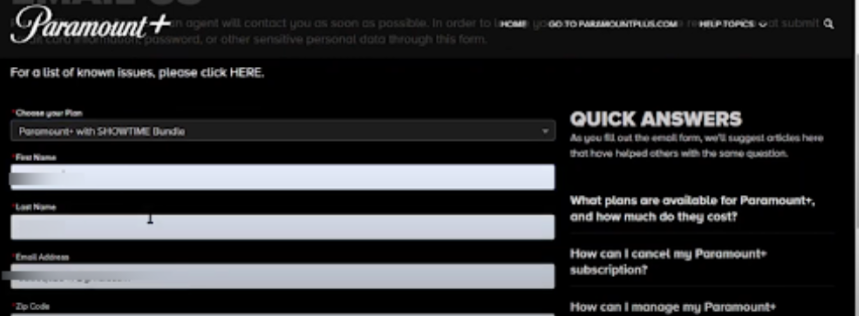
Step 2: Fill in the form and select your plan.
Step 3: Describe why you want to delete your Paramount Plus account.
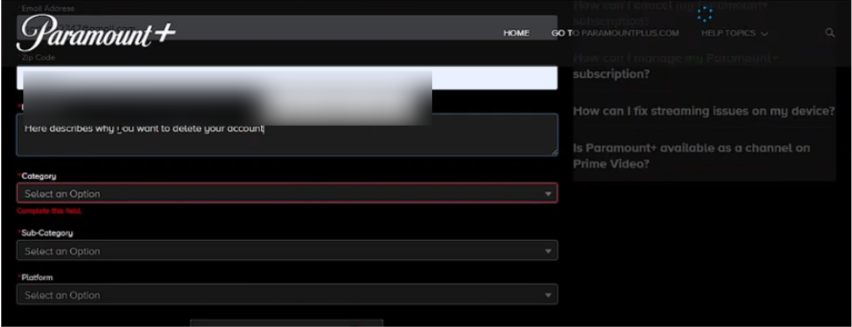
Step 4: Fill the form properly and submit it. The support team will delete your account.
Deleting Paramount Plus Account On Third-Party Platforms
If you subscribed to Paramount Plus through a third-party platform, you will need to cancel your subscription directly through that platform. Here are the steps for some common platforms:
- Amazon
Step 1: Go to Amazon.com and log into your account.
Step 2: Go to Your Account and select Memberships & Subscriptions.
Step 3: Locate your Paramount Plus subscription and select Cancel Subscription.
- iOS App Store
Step 1: Open the Settings app on your iPhone or iPad.
Step 2: Tap your name at the top, then tap Subscriptions.
Step 3: Find and select Paramount Plus.
Step 4: Tap Cancel Subscription and confirm your choice.
- Google Play Store
Step 1: Open the Google Play Store on your Android device.
Step 2: Tap your profile icon in the top right corner.
Step 3: Select Payments & Subscriptions, then Subscriptions.
Step 4: Find Paramount Plus and tap Cancel Subscription.
- Roku
Step 1: Go to your Roku home screen.
Step 2: Highlight the Paramount Plus channel and press the * button on your remote.
Step 3: Select Manage Subscription and then Cancel Subscription.
If you wish to delete your Paramount Plus account entirely after canceling your subscription, you will need to contact Paramount Plus support directly through their website.
Contacting Paramount Plus Support
If you encounter any issues or need further assistance, contact Paramount Plus support. Visit the Paramount Plus Help Center on their website. Once there, look for the option to contact support, usually found under the “Help” or “Contact Us” section.
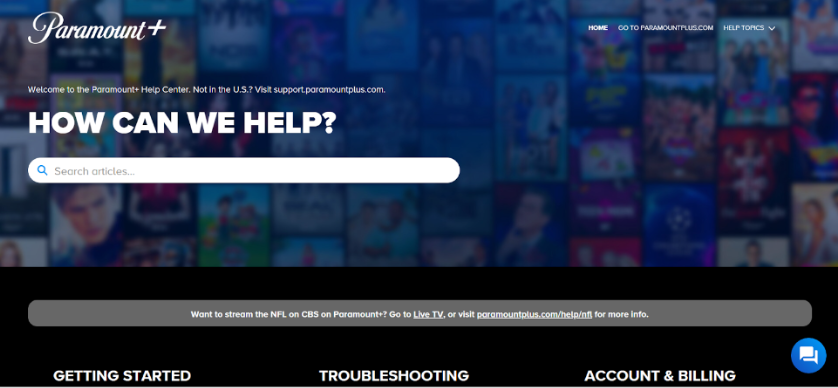
You might find options to chat with a representative, send an email, or call their support line.
If the problems persist and you’re thinking of switching to a new service, remember that many great alternatives like Netflix, Amazon Prime Video, and Disney+ might better suit your needs and offer a wider range of content.
Considerations And Tips While Canceling Your Paramount Plus Account
Before you cancel your Paramount Plus account, there are a few important things to keep in mind.
These considerations and tips will help ensure a smooth cancellation process and protect your personal information.
- Ensuring all subscriptions are canceled: Double-check that all subscriptions linked to your Paramount Plus account are canceled to avoid any future charges.
- Checking for any remaining balances: Make sure there are no outstanding balances on your account before proceeding with deletion.
- Understanding data retention policies: Familiarize yourself with Paramount Plus’ data retention policies to know how long your data will be kept.
- Protecting your personal information: Ensure that all personal information is removed from your account before deletion.
3 Paramount Plus Alternatives To Consider
If you’re looking for other options besides Paramount Plus, here are three great choices that offer different features and benefits:
1. Netflix
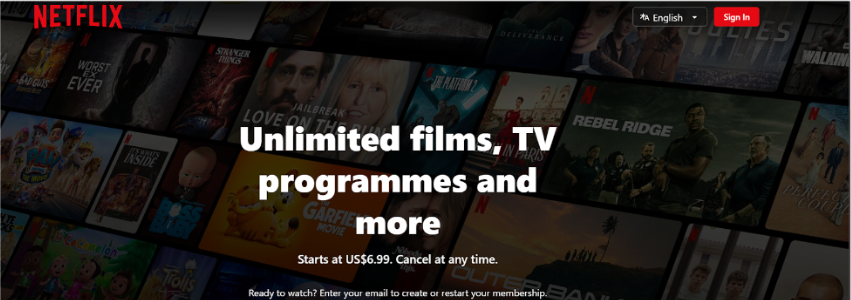
Netflix has a huge range of content, including popular Netflix Originals like “Stranger Things” and “The Crown.” It’s available in over 190 countries and has a vast library of movies and TV shows.
It offers thousands of titles, ensuring there’s something for everyone. It’s known for its high-quality original shows and movies.
Plans start at about $6.99 per month, with options for HD and Ultra HD streaming. The interface is easy to use, and it gives you personalized recommendations based on what you watch.
2. Amazon
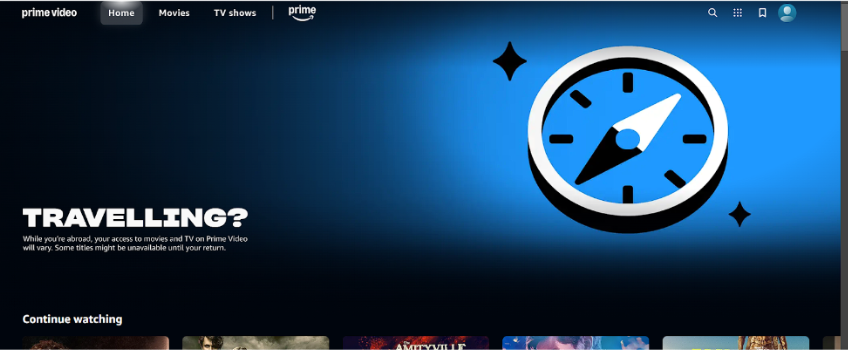
Amazon Prime Video has a large library of movies, TV shows, and Amazon Originals like “The Marvelous Mrs. Maisel.” Prime Video is included with an Amazon Prime membership, which costs $12.99 per month or $119 per year and offers benefits like free shipping on Amazon orders.
You can add channels like HBO, Showtime, and Starz to your subscription. Amazon Originals is well-regarded and offers unique and exclusive content.
You can also download shows and movies to watch offline, which is great for travel or when you don’t have internet access.
3. Disney+
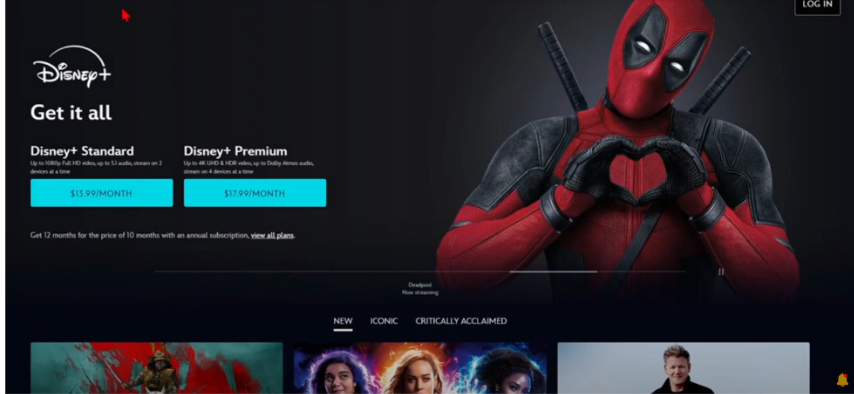
Disney+ offers exclusive access to Disney, Pixar, Marvel, Star Wars, and National Geographic content. It’s a great choice for families because of its lots of kid-friendly content.
It has exclusive shows and movies, including popular series like “The Mandalorian” and “WandaVision.” It’s ideal for families, with a wide range of content suitable for all ages.
Disney+ is affordable too, costing $7.99 per month or $79.99 per year, with bundle options that include Hulu and ESPN+. It also offers high-quality streaming with 4K Ultra HD, HDR10, Dolby Vision, and Dolby Atmos.
Conclusion: Deleting Your Paramount Plus Account is Simple
Deleting your Paramount Plus account is a simple process if you follow the steps outlined in this guide.
You can successfully delete your account and protect your personal information by ensuring all subscriptions are canceled and understanding the data retention policies. If you need further assistance, don’t hesitate to contact Paramount Plus support.
Remember, many great alternatives like Netflix, Amazon Prime Video, and Disney+ better suit your needs and offer a broader range of content. Switching to a new service can be a fresh start and provide a better viewing experience.