If you want to turn your PS5 into a streaming hub with Paramount Plus, the process is simpler than you think. In just a few steps, you can access a vast library of movies, hit shows, live sports, and exclusive series—all directly from your console.
This guide will walk you through setting up and streaming Paramount Plus on your PS5. No more switching devices—enjoy high-definition entertainment seamlessly on your gaming console.
Here’s everything you need to get started with Paramount Plus on your PS5 and enhance your streaming experience.
Why Use Paramount Plus On PS5?
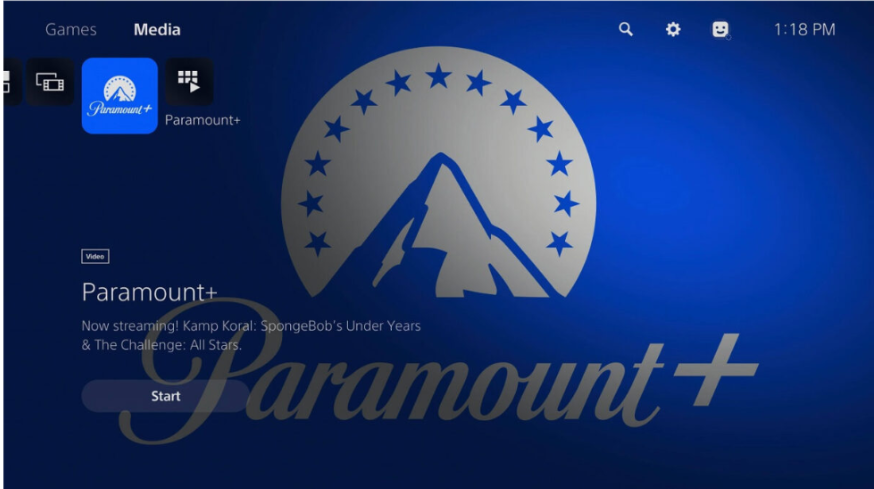
Using Paramount Plus on your PS5 combines the power of a gaming console with the extensive content library of Paramount Plus. This integration allows you to enjoy your favorite shows and movies without additional devices, making it a convenient and seamless entertainment solution.
With all your entertainment on one device, you can switch effortlessly between gaming and streaming without missing a beat. Moreover, the PS5’s robust hardware ensures high-quality streaming with fast load times, sharp visuals, and smooth playback, enhancing your viewing experience.
The console’s advanced audio capabilities, such as 3D audio support, also create an immersive sound experience for compatible content.
The Paramount Plus app on PS5 provides easy navigation and user-friendly controls, streamlining your access to live sports, exclusive series, and blockbuster movies.
Getting Started With Paramount Plus On PS5
To sign up for Paramount+ on PS5, you will have to download the app from the app store. Then follow these easy steps to set Paramount Plus on your PS5:
Step 1: Once you’ve downloaded the app, open it and select “Sign Up.” An access code will appear on your TV screen.
Step 2: On your computer or mobile browser, go to paramountplus.com/playstation, enter the code shown on your screen, and select “Activate.”
Step 3: Pick your subscription plan and click “Continue”.
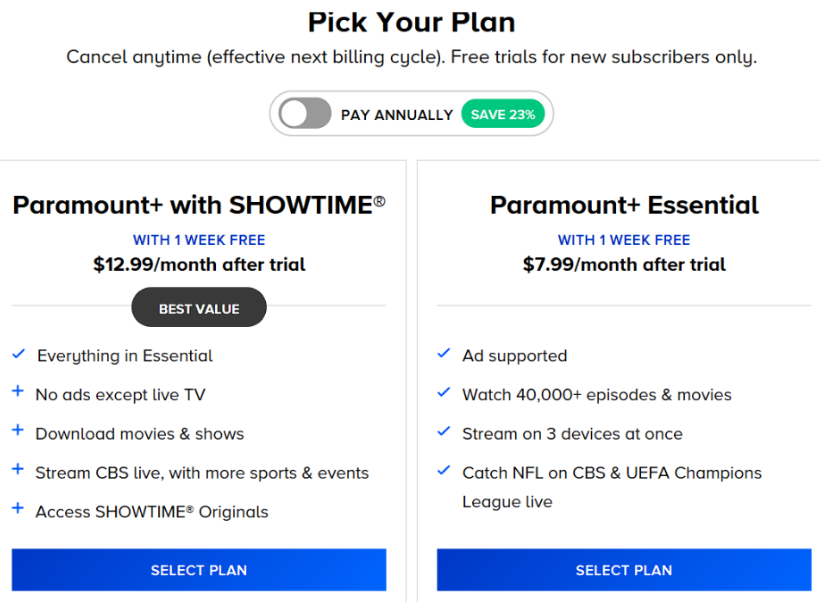
Step 4: Create a new Paramount+ account or log in to an existing one, then press “Continue.”
Step 5: Fill in the required information and click “Start Paramount+”.
Step 6: Your screen on the PS4 or PS5 will refresh, and you can begin streaming Paramount+.
This simple process allows you to set up Paramount+ and enjoy its content on your console seamlessly.
Stream Paramount+ On Your PS5 (Existing Subscribers)
To stream Paramount+ on your PS5 as an existing subscriber, follow these sign-in options:
Sign In Directly On Your PS5
Step 1: Open the Paramount+ app and choose “Sign In”.
Step 2: Select “On my TV.”
Step 3: Enter your registered email address and password, then click “Sign In” to access your account.
Sign In Using The Web
Step 1: Open the Paramount+ app and select “Sign In.”
Step 2: Choose “On the Web”.An activation code and a link will appear on your screen. Make sure to note the code.
Step 3: On a computer or mobile device, go to paramountplus.com/tv, input the code, and click “Activate”. If you’re not already logged in on your device, sign in with your credentials.
Step 4: Once completed, your TV screen will refresh, and you can start streaming Paramount+ on your PS5.
Are There Any Limitations Of Connecting Paramount Plus To PS5
There are a few drawbacks when using Paramount Plus on a PS5:
1. Occasional Performance Issues: Some users have reported that the dedicated Paramount Plus app on PS5 can occasionally experience performance hiccups, such as buffering or slow loading times, impacting the streaming experience.
2. Limited Features: While the app is available for Paramount Plus, using Paramount Plus may limit access to some family-friendly features that you could otherwise get with another streaming device.
3. App Stability: The app may sometimes lack the stability seen in other streaming services, with occasional crashes or bugs requiring resolution updates. This can disrupt viewing and require manual troubleshooting or waiting for patches.
Troubleshooting Paramount Plus And PS5 Common Issues
Here are simple fixes that you can try to fix Paramount Plus PS5-related issues:
| Issue | Solution |
|---|---|
| App Crashing | Press and hold the PS button, select “Close Application,” and relaunch the app |
| Streaming Issues | Check for app updates and ensure you have a stable internet connection |
| Activation Code Issues | Visit the support page for help with activation codes |
| Finding IP Address or MAC | Navigate to Settings > Network > View Connection Status |
| Restarting Device | Use any of the power options provided to restart the console |
How To Change or Update your Paramount+ billing information
To update your Paramount+ billing details, go to paramountplus.com on a desktop or laptop. Sign in, navigate to the “Edit Billing/Payment Information” section, and update your payment method.
If you want to cancel your subscription, follow these steps:
- Visit paramountplus.com and log in.
- Click on your profile icon in the top-right corner.
- Select “Account” from the menu.
- Scroll down and click “Cancel Subscription.”
Conclusion: Watching Paramount Plus On Your PS5 Is Easy And Simple
With its simple setup and user-friendly interface, the Paramount Plus app on PS5 enhances the overall entertainment experience by integrating high-quality streaming directly into your gaming console.
This convenience brings all your media under one roof, turning your PS5 into a multifunctional hub and making it easy to enjoy your favorite shows and movies without switching between devices.
This guide and support resources can help troubleshoot common problems if you encounter any issues. By leveraging the app’s capabilities and staying updated, you can maximize your subscription and enjoy uninterrupted streaming on your PS5.
FAQs
Currently, downloading content for offline viewing is not available on the PS5 app.
Ensure your PS5 software is up to date. If the app still doesn’t appear, it might not be available in your region.
Yes, you can use Paramount Plus on multiple devices simultaneously, but the number of concurrent streams allowed depends on your subscription plan. Most plans typically permit streaming on up to three devices simultaneously, giving you the flexibility to enjoy content across different platforms.
There can be differences in content availability between the Paramount+ app on PS5 and the Paramount+ website.
Highlight the app, press the Options button on your controller, and select “Check for Updates”.
Use the “Forgot Password” feature on the Paramount Plus login page to reset your password.