Like many streaming enthusiasts, I recently faced issues with Paramount Plus on my smart TV. After spending hours troubleshooting and researching solutions, I’m sharing my experience to help others who might be dealing with similar problems.
The good news? Most Paramount Plus problems have straightforward solutions, and I’ll walk you through the most common issues I’ve encountered and their fixes. Ready to get your streaming back on track? Let’s solve this together with solutions that actually work.
Common Issues With Paramount Plus On TV
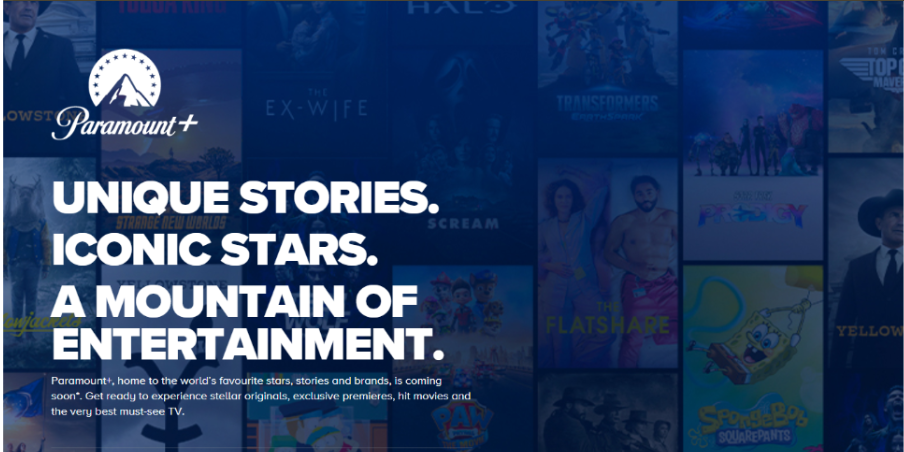
Before diving into fixes, let’s identify what’s actually causing your Paramount Plus headaches:
1. Device Connection Issues
Is your screen blank or showing unexpected errors? Before diving into complex solutions, let’s check the basics. One of the most common culprits is HDMI connectivity. A loose or faulty HDMI cable can cause anything from flickering screens to complete signal loss.
- Try unplugging and reconnecting your HDMI cable – you’d be surprised how often this simple fix works.
- Ensure you’re on the correct input source by using your TV remote to cycle through available inputs.
2. Internet Connection Troubles
A stable internet connection is the backbone of smooth streaming. If you’re experiencing constant buffering or poor video quality, your internet connection might be the culprit.
3. App-Related Issues
When it comes to app performance, staying updated is crucial. App crashes and freezes are often related to outdated software or corrupted data.
Sometimes, login problems can throw a wrench in your streaming plans. Double-check your credentials and subscription status in your account settings.
Account Verification and Subscription Status:
Ensure your subscription is active and there are no payment-related issues. Check the Paramount Plus account page for any updates or warnings.
4. Device Compatibility and Updates
Not all TVs are created equal when it comes to streaming compatibility. You might face some challenges if you have a TV from before 2016. However, don’t worry – there’s usually a solution:
For older TVs, consider using a streaming device like a Roku or Fire TV Stick. These affordable devices can breathe new life into your TV and provide a smooth Paramount Plus experience.
Your TV’s firmware plays a crucial role in app performance. Here’s what you should do to ensure everything’s up to date:
- Check for TV firmware updates in your system settings.
- Enable automatic updates if available.
- Regularly verify that your Paramount Plus app is on the latest version.
Regional Availability Issues:
Some content may not be available in certain regions due to licensing restrictions. If applicable, using a VPN might help access region-locked content.
Server Outages:
Occasionally, Paramount Plus servers may experience downtime. Check official social media channels or platforms like DownDetector to confirm if the issue is widespread.
Troubleshooting Steps That Actually Work
Let’s talk about practical solutions. When Paramount Plus isn’t working, follow these steps in order:
1. Wi-Fi Troubleshooting
Start with a speed test near your TV. You’ll need at least 5-7 Mbps for HD streaming. If possible, use the 5GHz band on your router for faster speeds and less interference.
- Restart your router by unplugging it for 30 seconds, then plug it back in and wait 2-3 minutes.
- Position your router in an open space, away from metal objects and walls.
- Move your router closer to your TV if possible.
Pro Tip: Use your phone to test Wi-Fi strength near your TV – it’s a quick way to identify dead zones or weak spots in your coverage.
2. Ethernet Troubleshooting
For those using a wired connection, reliability is key. Make sure your ethernet cable is properly connected – you should hear a click when it’s fully plugged in. If you’re still having issues:
- Check for visible cable damage.
- Test the connection with another device, like a laptop.
- Run a speed test.
3. Update and Refresh the App
Keeping your app updated is crucial for optimal performance. Navigate to your TV’s app store and check for updates. If you’re still having issues, try the nuclear option: uninstall and reinstall the app completely.
4. Clear Cache and Data
App performance can suffer when cache files build up over time. Clearing the cache is like giving your app a fresh start. The process varies by TV brand, but generally:
- Access your TV’s settings menu.
- Find the apps or application manager section.
- Select Paramount Plus and clear its cache.
- Restart the app.
5. Power Cycle Devices
Turn off your TV and unplug it. Wait for a minute before plugging it back in and restarting.
6. Check Device Compatibility
If you’re still experiencing issues, verify that your TV model is fully compatible with Paramount Plus. Compatible brands include Samsung, LG, VIZIO, and Android TV systems. The service works best on:
- Smart TVs from 2016 or newer.
- Popular streaming devices.
- Gaming consoles like PS4, PS5, and Xbox.
If your TV isn’t compatible, don’t worry – there are affordable solutions. Consider these streaming devices:
- Roku Streaming Stick ($29-49).
- Amazon Fire TV Stick ($39-54).
- Chromecast with Google TV ($49).
To check your device compatibility, visit the Paramount Plus website, navigate to the Help section, and look up your specific model. Bookmark this page for future reference – it’s regularly updated with new supported devices.
When To Contact Paramount Plus Support
If you’ve tried everything above and still can’t get Paramount Plus working, it’s time to reach out to their support team. Here’s how to reach Paramount Plus support:
Live Chat Support
- Available 24/7.
- Fastest response time.
- Visit help.paramountplus.com.
- Click on “Start Chat.”
Phone Support
- Call 1-888-274-5343.
- Available Monday-Sunday.
Before contacting support, gather information about:
- Your device model.
- Any error messages you’re seeing.
- Steps you’ve already tried.
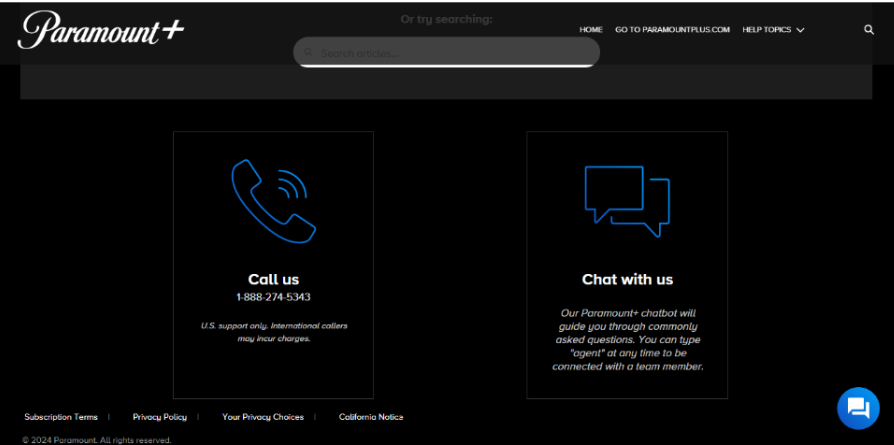
Conclusion
Most Paramount Plus issues can be resolved with the steps outlined above. Remember to start with the simplest solutions; often, a quick router restart or app update is all you need. Keep your apps and devices updated, and don’t hesitate to use a streaming stick if your TV is older.
Keep these solutions handy, and you’ll be back to streaming your favorite shows in no time. Remember, technology isn’t perfect, but most streaming issues have simple fixes if you know where to look.
Also Read: